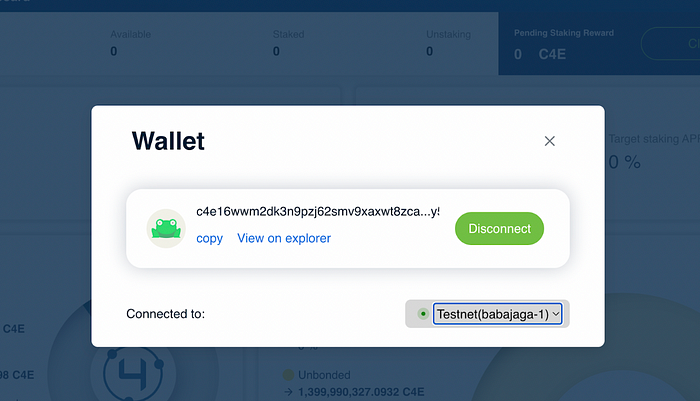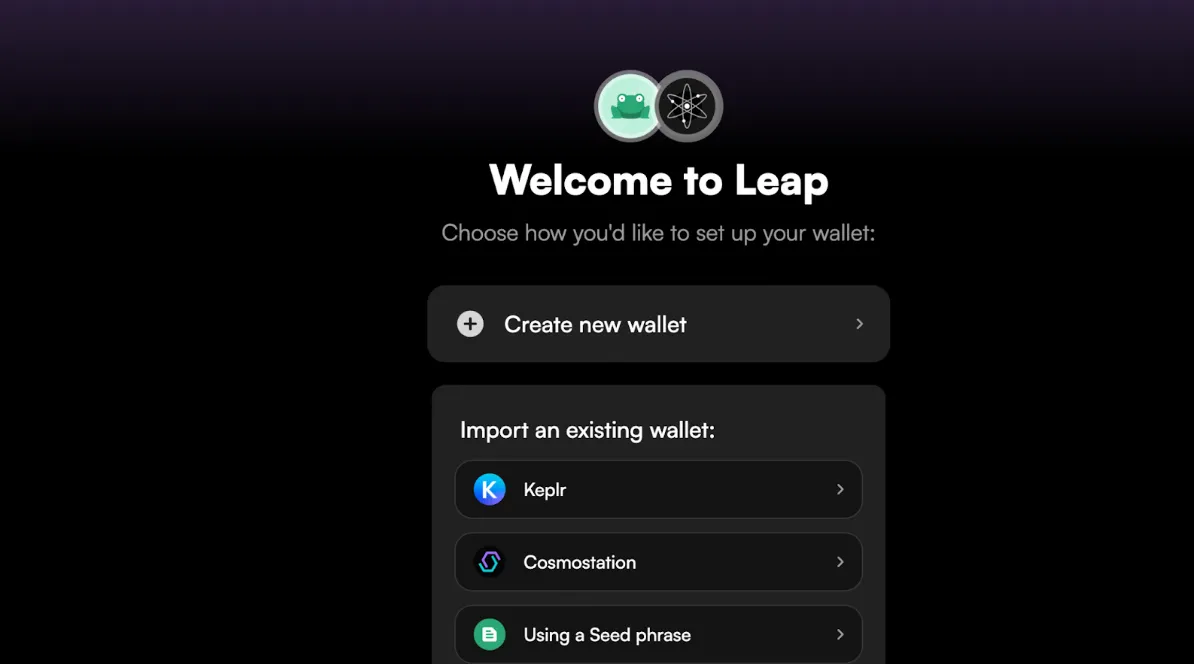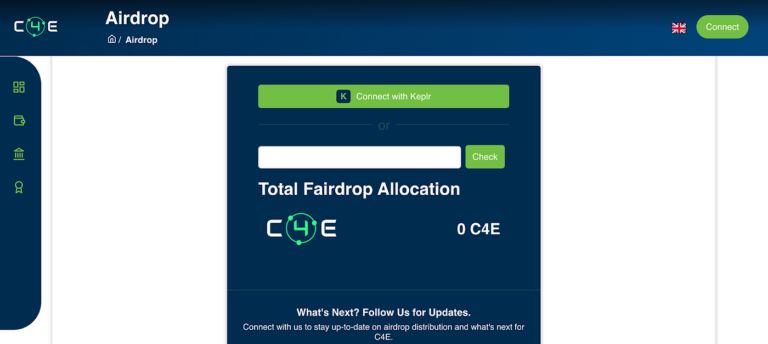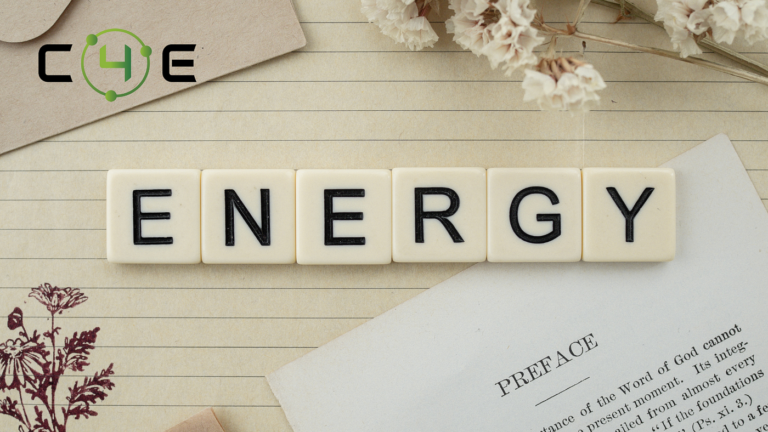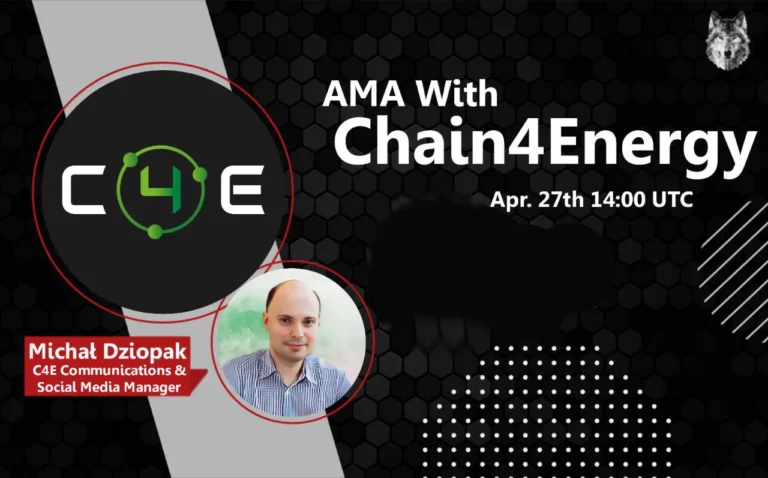Leap Wallet task walkthrough for the C4E community!
As we are delighted to announce our partnership with Leap Wallet we have prepared some tasks in our Zealy to onboard the C4E users! We are happy to see that Leap Wallet has successfully integrated our Testnet network!
How to install the Leap Wallet as a web extension
- Go to https://www.leapwallet.io/download and choose your browser or mobile operating system (this tutorial is on chrome).
- Add your extension to Chrome or Brave browser
3. Open the extension and create your new seed phrase or import the one you already have.
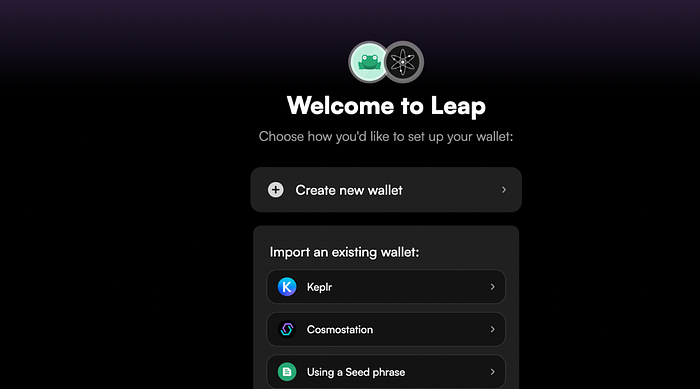
4. If you are creating a wallet you have to write down (best if you do it by hand on the piece of paper) the secret phrase and click the button I have saved it somewhere safe.
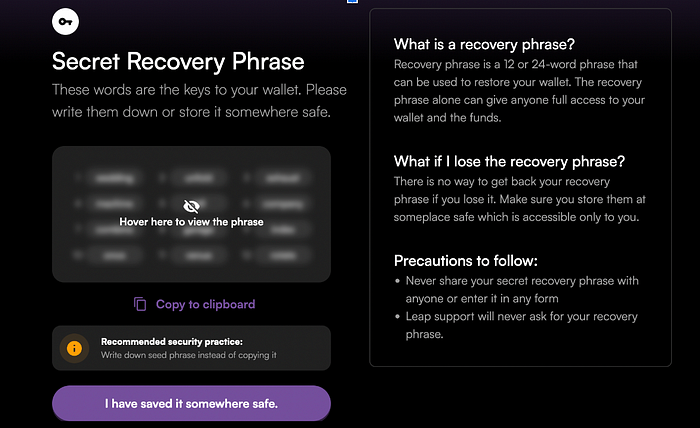
6. The extension will be available at the puzzle sign in your browser and can be pinned to be always available. Open the app by clicking on the Frog (Leap Wallet).

7. Click the icon on the right — just like shown below with the white arrow.
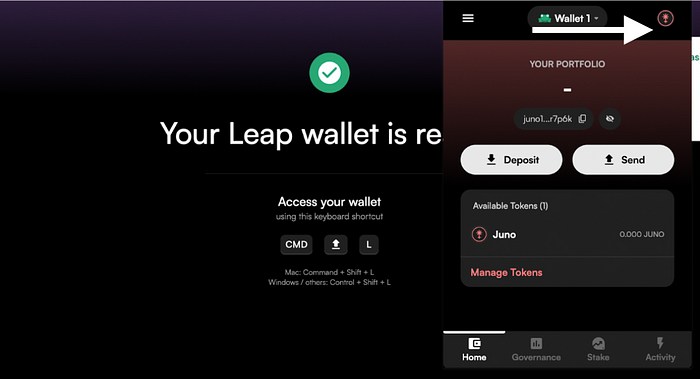
8. Add the network by typing Chain4Energy and selecting it.
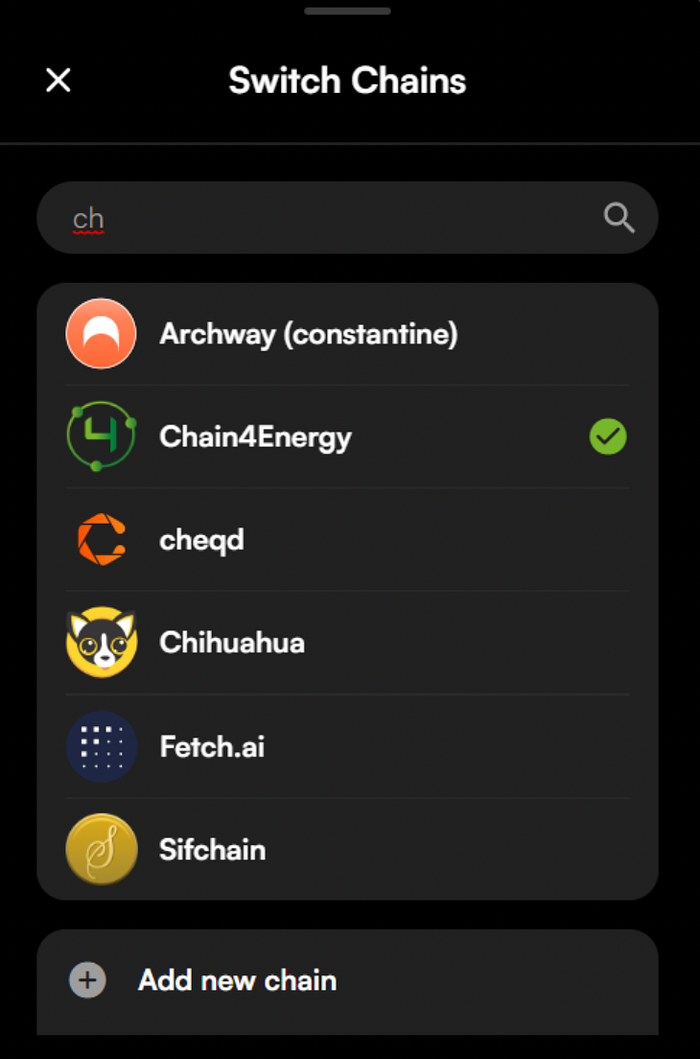
9. Return to main menu, and choose the menu on the left.

10. Choose Network and Confirm Testnet.
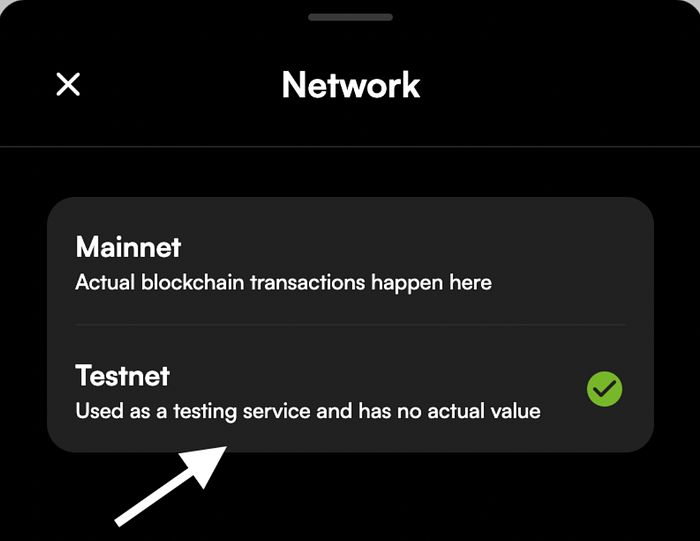
11. If you have followed this tutorial there should be a green stripe saying. “You are on Chain4Energy testnet” like presented on the screenshot below.
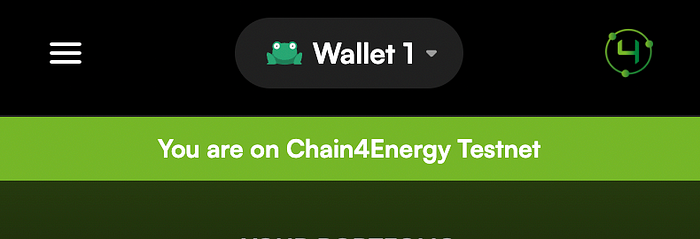
Getting your C4E testnet address
- After finishing the tasks above go to https://wallet-testnet.c4e.io/dashboard and click right top box — Connect wallet.
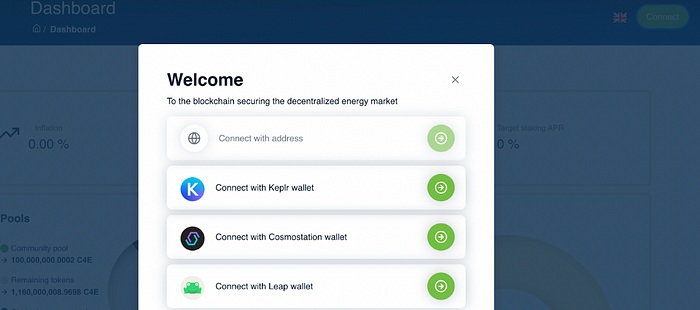
- Choose Leap Wallet and accept the incoming message.
- Voilà — you have connected your Leap Wallet — don’t forget to send us the screenshot in the proper Zealy https://zealy.io/c/c4e/questboard/ task. As your screenshot you can choose one of the views below.